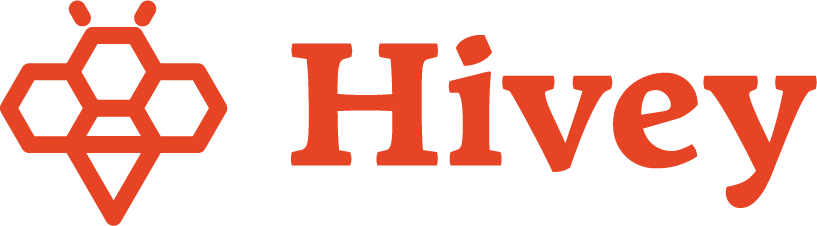How to Add a Specific Vendor to an Event
- After creating a new event, if you already have a specific vendor scheduled to attend, toggle on Manually Add Vendor(s).
- Begin typing the vendor’s name, and it will appear as long as they are on your vendor list in your account. Select the correct vendor from the options provided, and click Review Event to continue.
🐝 Hivey Tip: Manually added vendors must be on your approved vendor list in order to be selected in this section.
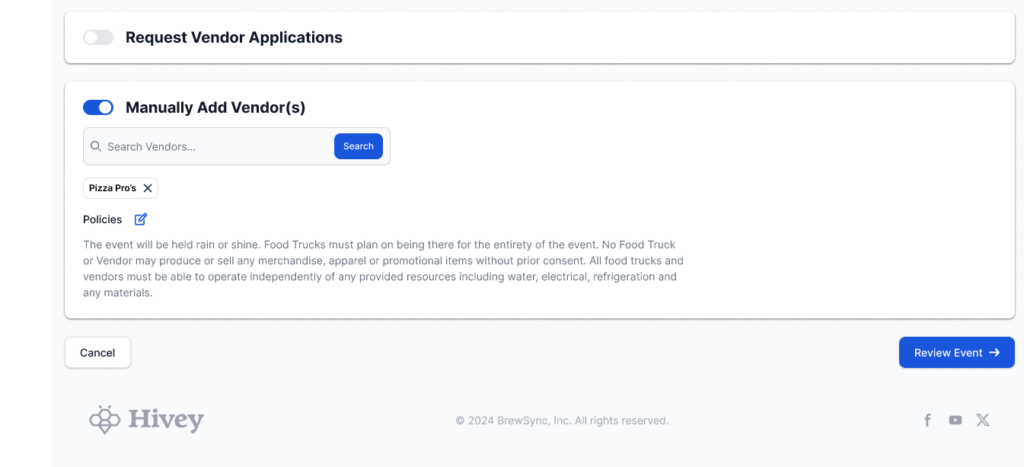
What If the Vendor Isn’t On My List to Manually Add?
No worries! Here’s what to do:
- Leave both the Request Vendor Applications and Manually Add Vendor(s) toggled off.
- Publish your event without notifying your vendor list.
- Next, select the arrow to the right of your event. A pop-up will appear showing multiple ways to share the event:
- Via URL – Share the link directly with the vendor.
- Via Email – Enter the vendor’s email address to send them an invitation.
🐝 Hivey Tip: The share event option allows you to share an event with specific vendors if you don’t want to publish to anyone that accesses your full Custom URL.