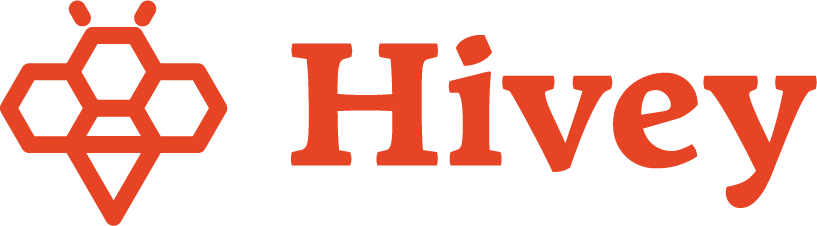Step 1: Create Your Event
- Once logged into your Hivey account, click the “Add New Event” button in the middle of the Homepage.
- Choose your event location from the dropdown menu, select the date, and set the start and end times.
- Enter the event title, provide a detailed description, and upload an optional flyer to showcase your event.
- Toggle on the “Request Vendor Applications” to allow vendors to apply for available time slots, or toggle on “Manually Add Vendor(s)” if you’ve already made arrangements.
- When everything is set, click the “Review Event” button in the bottom right to continue.
🐝 Hivey Tip: Uploading an eye-catching flyer in the Event Image section can attract more Vendors and boost your chances of filling event slots quickly!

Step 2: Confirm Your Event
- Review your event details to ensure all information is correct. If any changes need made, simply select the Back button at the bottom left of the page.
- If everything looks correct, select Complete at the bottom right of the page.
🐝 Hivey Tip: Double check the event details for accuracy to ensure a smooth sailing event!

Step 3: Publish Your Event
- Check the boxes next to the events you want to publish, or select all drafts by checking the box in the top left corner.
- In the top right, click the “Publish Events” button.
- A confirmation pop-up will appear with the option to notify your entire Vendor list to apply. If you’ve already manually added a Vendor for the event, you can leave this unchecked.
- Once ready, click the “Publish” button to finalize.
🐝 Hivey Tip: Only select the events you are ready to publish and accept vendor applications. When an event is published, an automated email notification will be sent to your approved vendors and they will immediately be able to view and apply for your event openings.

Automated Email Notification When You Publish New Events
- Upon publishing new events, your entire vendor list will receive an automated email notification with details, inviting them to view and apply to the events of their choice.
🐝 Hivey Tip: Maintain strong engagement by consistently publishing events and notifying your vendors promptly to maximize participation!